🌊 Midjourney inpainting guide
Hey — It’s Hussein 👋
I'm not sure if it’s been obvious, but the GPT Hacks logo, social sharing images of each article, the cover of my book, etc., have all been made using MidJourney.
While super powerful, one thing that was always lacking in MidJourney was the ability to refine an image. Getting to an image I can use always took several iterations, and in the case of the logo, I ended up re-drawing the logo in Figma in order to make updates before it was usable.
Until now… MidJourney recently released a feature called Vary (Region), also known as Inpainting.
Let’s take a closer look. 👀
Estimated read time: 3 minutes 2 seconds.
PS: If you are new to MidJourney, read my beginner’s guide before reading the article below.
Before we begin… a big thank you to this week’s sponsor.
My go-to CRM for all side projects and startups I’ve started
Try Capsule - they have a very generous free plan
Lightweight CRM that doesn’t need an agency to get you started
What is it?
MidJourney Inpainting or Vary (Region) is the ability to select a section of an image you created with MidJourney and make updates to it.
You can ask MidJourney to re-generate a section of an image using your initial prompt or you can turn on Remix mode, which allows you to update the prompt before re-generating the section of the image you select.
How to access it?
Fist, generate an image using MidJourney,
then upscale the image you want to modify further (if you don’t know what this means, please read my intro to MidJourney article).
Then click on Vary (Region). Once you click on it, a modal will appear that lets you select parts of the image to modify.

New option: Vary (Region)
At the bottom of the modal, you will see a submit button (if Remix is off) or your prompt, which you can now edit and resubmit.
You can toggle Remix on and off with the prompt: /prefer remix
Turn on Remix if you want to ask for a specific change. Turn off Remix if you want MidJourney to generate new options for the selected area.
Tips on using Midjourney Inpainting
A couple of things I noticed that make a big difference when using Vary (Region) in MidJourney:
Only edit one region at a time and try to select the specific item you want modified. Don’t try to change too many sections at the same time.
The region you choose and the prompt you modify has to give MidJourney enough context to get good results.
Give directions to MidJourney; don’t have conversations with it.
Demo
Here’s a quick demo!
I started with a simple prompt: cliff near the ocean

cliff near the ocean
Very cool, but you know what I would love to own one day? A lighthouse, I don’t know why, but I think that would be so cool. So, let’s add it to the image.
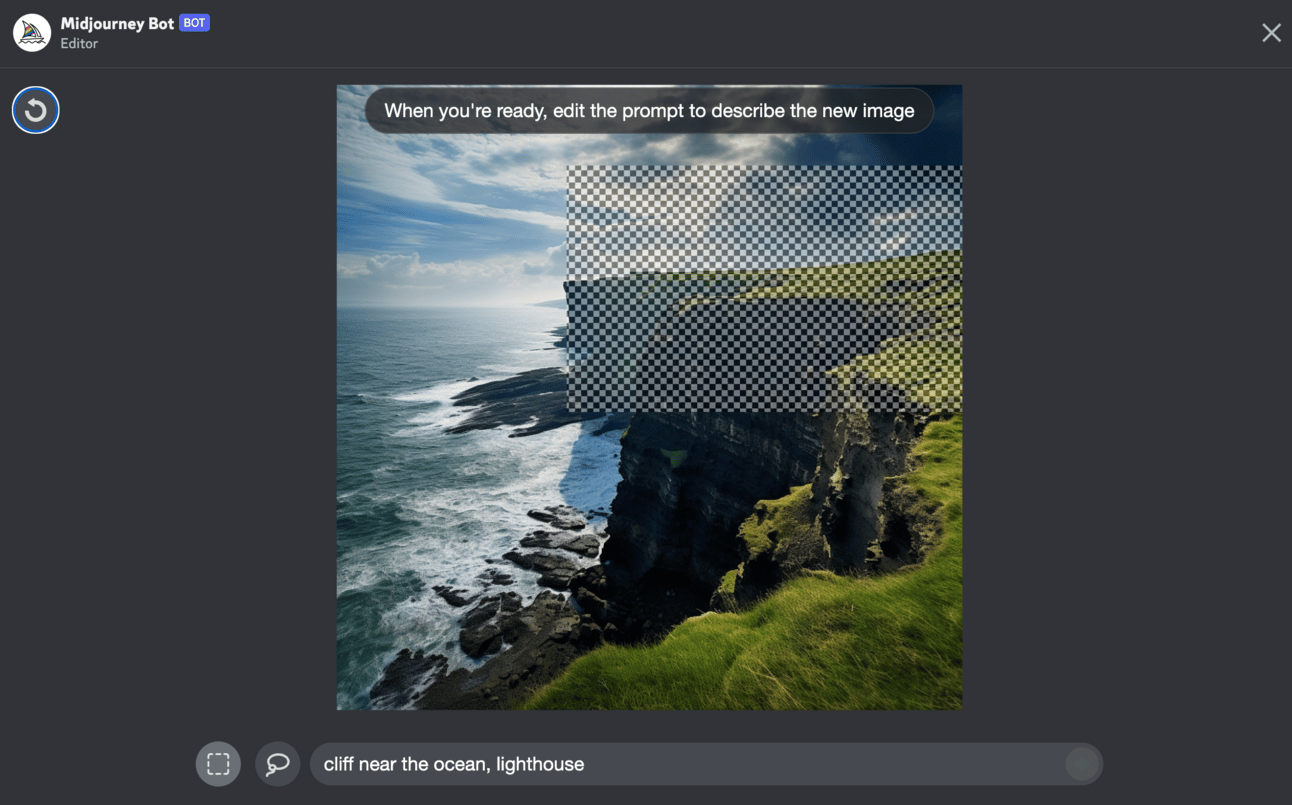
Midjourney inpainting
I selected the area at the top of the cliff and added lighthouse to the prompt.
Midjourney gave me four images to choose from, all with a lighthouse!

cliff near the ocean, lighthouse
That’s a wrap! Have you been using MidJourney for work or your personal life? I am curious as to what use cases you’ve used it for and what some of your fave images are.
Reply and let me know.
See you next Wednesday — Hussein ✌️
P.S. If you’d like to sponsor, reply. 5.1k founders and entrepreneurs are waiting for you.
Enjoy the newsletter? Please forward this to a friend. It only takes 10 seconds. Writing this one took over 10,000 seconds. (Want rewards? 🎁 Use your custom link).
New around here? Join the newsletter (it's free).





